HP LaserJet 1100 (нажмите для увеличения)
Скачивая, Вы соглашаетесь с лицензией HP.
Windows 7/8/8.1/10
Для этих операционных систем предусмотрена загрузка драйвера из цента обновления Windows. Загрузка и установка происходит автоматически при подключении устройства. Для этого компьютер должен иметь выход в Internet и функция автоматической загрузки и установки программного обеспечения, из центра обновления, должна быть включена. Если у вас возникают сложности с подключение принтера и установкой драйвера — посмотрите, пожалуйста, эту статью.
Windows 2000/2003/XP
Разрядность: 32Язык: РусскийВерсия: 4.3.2.201Дата: 23.05.2002
- lj1100pcl5ewin2kxp2003-ru.exe — [1.5 MB].
Скачиваем драйвер, отключаем устройство от компьютера, запускаем скачанный файл и следуем подсказкам мастера.
Инструкция
Язык: Русский
- Краткий справочник — [PDF, 1 MB];
- Руководство пользователя — [PDF, 1.9 MB].
Чем открыть инструкции в формате PDF.
На русском языке о заправке картриджа 92A, для этого принтера, смотрите здесь.
Печатайте с удовольствием.
Если вы нашли ошибку, пожалуйста, выделите фрагмент текста и нажмите Ctrl+Enter.
Поделиться:
- Драйверы
- МФУ
- HP
- LaserJet 1100
- Тип устройства:
- МФУ
- Производитель:
- HP
- Название модели:
- LaserJet 1100
| Производители драйвера | Версия | Типы драйвера | Описание | Скачать | |
|---|---|---|---|---|---|
|
DriverHub | 1.0 | Driver Utility | Установите программу DriverHub и исправьте все проблемы с драйверами. | Скачать20.53 MB |
|
|
6.1.7233.02006-06-21 |
|
н/д | Скачать31.83 MB |
|
|
4.3.2.2012002-03-01 |
|
Late Breaking Readme Download Info This section will help you in the download of… Download Info This section will help you in the download of the software to your computer and start you on the install process.Before proceeding with the software installation, the printer must first be properly set up, and your computer must be ready to print. Turn on the printer first, then turn on the computer. Close any screen savers, virus protection programs, or other software programs running on your computer. Click on Download Now and a File Download box will appear. Select Save This Program to Disk and a Save As box will appear. Select a directory to save the file in and click Save. Locate the file using Windows Explorer when the download has completed. Double click on the file. This will extract all the driver files into a directory on your hard drive. The directory these files are extracted to will have a similar name to the file that was downloaded (i.e., c:lj206). However, you can change the path and directory name at the time of extracting the file. Open the Printers Window (Click Start-Settings-Printers). Update the printer if it was previously installed Right click on the printer and select Properties from the pop menu. On the General tab, select New Driver. Click on the Warning Box that pops up. A printer listing box will appear. Select Have Disk. Another box Install from Disk appears. Click the Browse to locate the expanded files directory (i.e., c:lj206). Click on the file ending with .inf . Click Open and then Okay and let files install. Add the printer if it hasn’t been installed yet. Click Add New Printer Follow the instructions of the Add Printer Wizard.»>большеСкачать1.47 MB</td></tr>
- 32bitWindows 95
- 32bitWindows 2000
- 32bitWindows XP
- 32bitWindows Server 2003
</td>
- HP
</td>4.3.2.2012002-03-01</td>
- Printer
</td>The Point and Print Driver Bundles contain PCL 5e drivers only, for the Windows… Download Info This section will help you in the download of the software to your computer and start you on the install process.Before proceeding with the software installation, the printer must first be properly set up, and your computer must be ready to print. Turn on the printer first, then turn on the computer. Close any screen savers, virus protection programs, or other software programs running on your computer. Click on Download Now and a File Download box will appear. Select Save This Program to Disk and a Save As box will appear. Select a directory to save the file in and click Save. Locate the file using Windows Explorer when the download has completed. Double click on the file. This will extract all the driver files into a directory on your hard drive. The directory these files are extracted to will have a similar name to the printer model that was downloaded (i.e., c:lj5500). However, you can change the path and directory name at the time of extracting the file. Open the Printers Window (Click Start-Settings-Printers). Update the printer if it was previously installed Right click on the printer and select Properties from the pop menu. On the General tab, select New Driver. Click on the Warning Box that pops up. A printer listing box will appear. Select Have Disk. Another box Install from Disk appears. Click the Browse to locate the expanded files directory (i.e., c:lj206). Click on the file ending with .inf . Click Open and then Okay and let files install. Add the printer if it hasn’t been installed yet. Click Add New Printer Follow the instructions of the Add Printer Wizard.»>большеСкачать4.22 MB</td></tr>
- 32bitWindows 2000
- 32bitWindows XP
- 32bitWindows Server 2003
</td>
- HP
</td>4.3.2.2012002-03-01</td>
- Printer
</td>HP LaserJet 1100/1100A All-in-One PCL 5e Printer Driver. This section will help… This section will help you in the download of the software to your computer and start you on the install process. Before proceeding with the software installation, the printer must first HP LaserJet 1100A xi All-in-One PCL 5e Printer Driver This section will help you in the download of the software to your computer and start you on the install process. Before proceeding with the software installation, the printer must first be pr»>большеСкачать1.52 MB</td></tr>
- 32bitWindows XP
</td>
- HP
</td>4.3.2.2012002-03-01</td>
- Printer
</td>н/д</td>Скачать1.48 MB</td></tr>
- 32bitWindows 95
- 32bitWindows 2000
- 32bitWindows XP
</td>н/д</td>н/д</td> Другое </td>Enhancements hp LaserJet 1100A communications update addresses the following iss… This update corrects a timing problem with an I/O component. It should complete execution in less than one minute and may require a reboot. Download Info This section will help you download the software to your computer and start you on the install process. Download into a temporary, default directory on your PC by clicking on the download button below. Note the directory and path where the file has been saved. You will need to access this file on your PC. Close any applications you may have open is recommended.Install this file by clicking Start then Run on your PC. Select Browse and find the directory where the file had been saved. Double-click on the file to start the install.Please note that this file will install the update immediately.»>большеСкачать832 KB</td></tr>
- 32bitWindows 95
</td>н/д</td>н/д</td> Другое </td>HP LaserJet 1100 driver for Windows 95/98</td>Скачать4.19 MB</td></tr>
- 32bitWindows 98
</td>н/д</td>н/д</td> Другое </td>HP LaserJet 1100 driver for Windows 95/98</td>Скачать86.6 KB</td></tr>
- 32bitWindows 95
</td>н/д</td>н/д</td> Другое </td>HP LaserJet 1100 driver for Windows 95/98</td>Скачать4.14 MB</td></tr>
- 32bitWindows 95
- 32bitWindows 98
</td>н/д</td>н/д</td> Другое </td>HP LaserJet 1100 driver for Windows 95/98 HP LaserJet AutoCAD 10, 11, 12, 13, 14… HP LaserJet AutoCAD 10, 11, 12, 13, 14 driver for Windows 95″>большеСкачать2.04 MB</td></tr>
- 32bitWindows 95
- 32bitWindows 98
</td>н/д</td>н/д</td> Другое </td>HP LaserJet 1100 driver for Windows 95/98</td>Скачать3.74 MB</td></tr>
- 32bitWindows 95
- 32bitWindows 98
</td>н/д</td>н/д</td> Другое </td>HP LaserJet 1100 driver for Windows 95/98</td>Скачать3.5 MB</td></tr>
- 32bitWindows 95
- 32bitWindows 98
</td>н/д</td>н/д</td> Другое </td>HP LaserJet 1100 driver for Windows 95/98</td>Скачать3.69 MB</td></tr>
- 32bitWindows 95
- 32bitWindows 98
</td>н/д</td>н/д</td> Другое </td>HP LaserJet 1100 driver for Windows 95/98</td>Скачать3.46 MB</td></tr></tbody></table>
HP LaserJet 1100 драйверы помогут исправить неполадки и ошибки в работе устройства. Скачайте драйверы на HP LaserJet 1100 для разных версий операционных систем Windows (32 и 64 bit). После скачивания архива с драйвером для HP LaserJet 1100 нужно извлечь файл в любую папку и запустить его.
HP LaserJet 1100
Windows 7/8/8.1/10
Для этих версий Windows вы можете установить драйвер данным способом. Если этот вариант установки вам не поможет, то прочитайте другой вариант ниже на этой странице.
Windows 2000/2003/XP
Размер: 1.5 MB
Разрядность: 32/64
Ссылка: HP LaserJet 1100
Установка драйвера в Windows 10
Стандартный драйвер для работы многофункционального устройства HP LaserJet 1100 устанавливается автоматически в системах Windows 7/8/8.1/10 при подключении (обязательно должен быть интернет), но если программное обеспечение не загрузилось можно выполнить инсталляцию вручную. В этом вам поможет следующее руководство.
Однако в том случае, если установка с помощью вышеописанного руководства невозможна, следует воспользоваться официальной веб-страницей каталога обновления Microsoft. Для этого необходимо перейти на страницу, после чего отыскать желаемую модель устройства в правом столбце.
Чтобы процесс поиска проходил куда быстрее, можно нажать сочетание клавиш Ctrl + F и ввести в поле «HP LaserJet 1100». После — навести курсор на кнопку «Загрузить» и начать установку в соответствии с вашим типом и разрядностью операционной системы. Здесь же можно выбрать версию программного обеспечения.
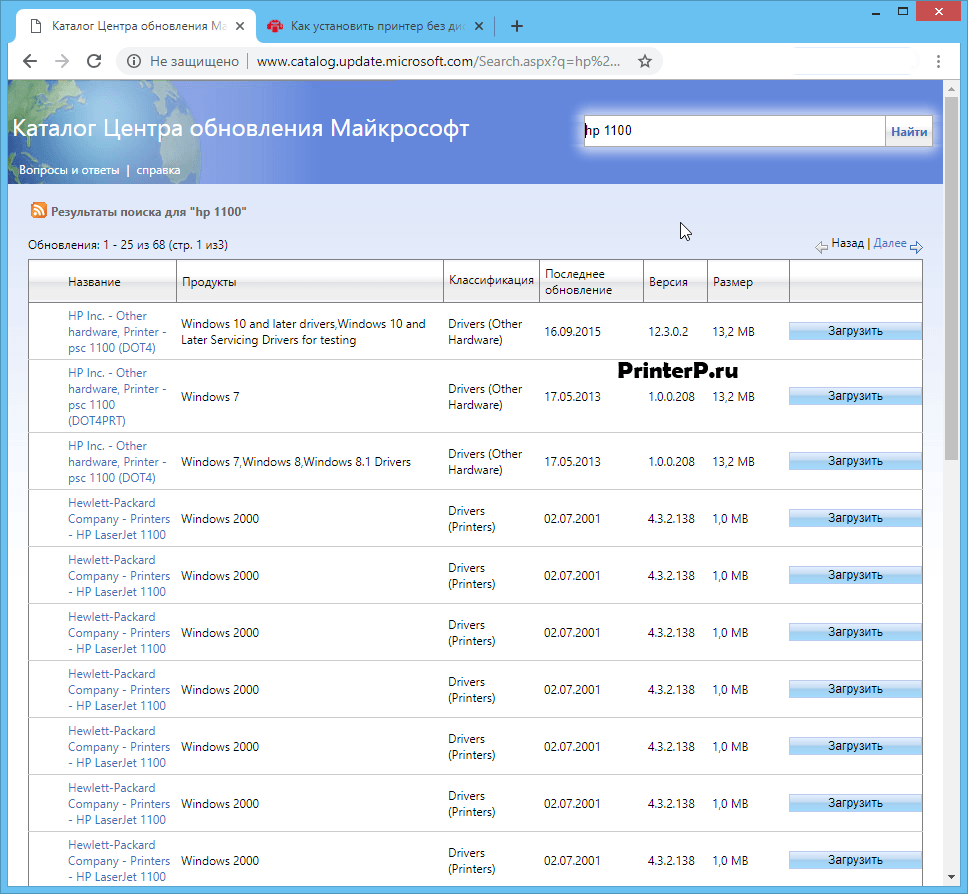
Следующий шаг — открытие диспетчера устройств с последующей настройкой принтера. Для этого на рабочем столе находим ярлык «Мой компьютер» и жмем правой кнопкой мыши, выбрав «Свойства».
В открывшемся диалоговом окне с левой стороны выбираем «Диспетчер устройств».
К слову говоря, существует и другой способ, позволяющий произвести настройку диспетчера. Для этого следует одновременно нажать клавиши «Win» и «R» или воспользоваться системным инструментов «Выполнить», который располагается в главном меню. По открытию окна вписываем «devmgmt.msc» и жмем большую кнопку «ОК».
После открытия диспетчера устройств, необходимо нажать правой кнопкой мыши на нужную модель МФУ, для которой будет установлено программное обеспечение. В появившемся окне — кликнуть на «Обновить драйверы…». При этом если принтер в ОС еще не был определен, он может идентифицироваться под «Неизвестное устройство».
Выбираем второй пункт, указывающий на поиск файлов драйвера на жестком диске компьютера вручную.
Кликаем на кнопку «Обзор» и указываем ту папку с файлами, в которую был загружен установочный компонент драйвера. Чаще всего это стандартная директория загрузок. После — нажимам кнопку «Далее».
Выбираем ранее распакованную папку и жмем «ОК».
Для того чтобы начать установку драйвера жмем кнопку «Далее» таким же образом, как это сделано на скриншоте ниже.
Следим за процессом инсталляции посредством системных всплывающих окон. После завершения установки потребуется переподключить устройство к персональному компьютеру при помощи вложенного кабеля USB. При обнаружении каких-либо ошибок или проблем во время инсталляционного процесса следует удалить только что загруженный драйвер через диспетчер устройств и установить другую версию. Если и это не помогло — обращайтесь за помощью на наш сайт или пишите в комментарии.
Используемые источники:
- https://printerprofi.ru/hp/laserjet-1100-driver.html
- https://ru.nodevice.com/drivers/multifunctional/hp/laserjet-1100
- http://printerp.ru/hp/laserjet-1100-driver.html

 Драйверы для ноутбука ASUS K52J (K52JB / K52JC / K52JE / K52JK / K52JT / K52Jr)
Драйверы для ноутбука ASUS K52J (K52JB / K52JC / K52JE / K52JK / K52JT / K52Jr) Драйверы для ноутбука ASUS A52JB / A52JC / A52JK / A52Jr / A52JU (Windows 7)
Драйверы для ноутбука ASUS A52JB / A52JC / A52JK / A52Jr / A52JU (Windows 7)
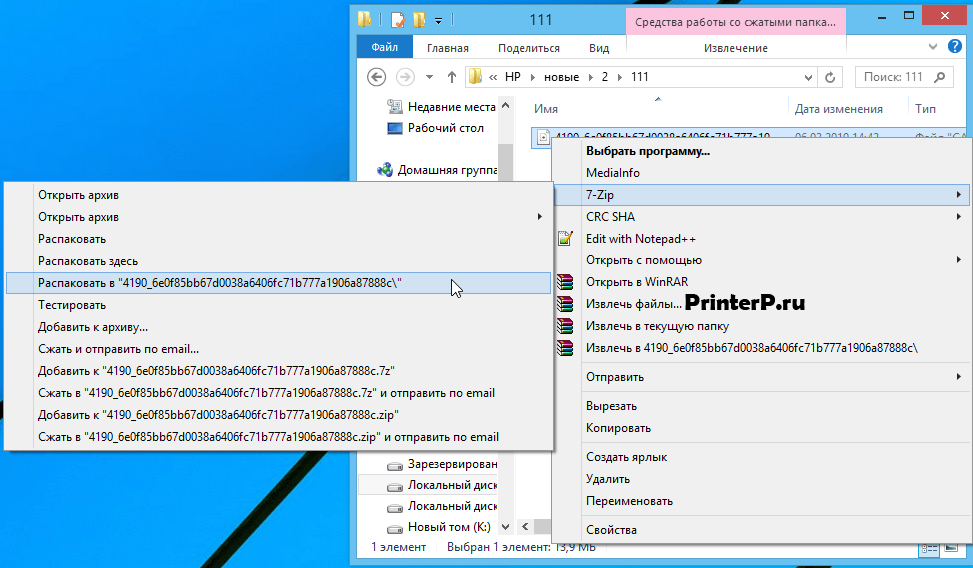

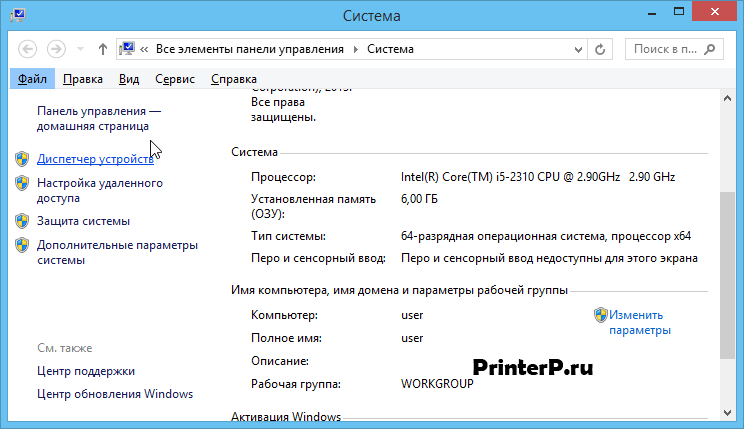

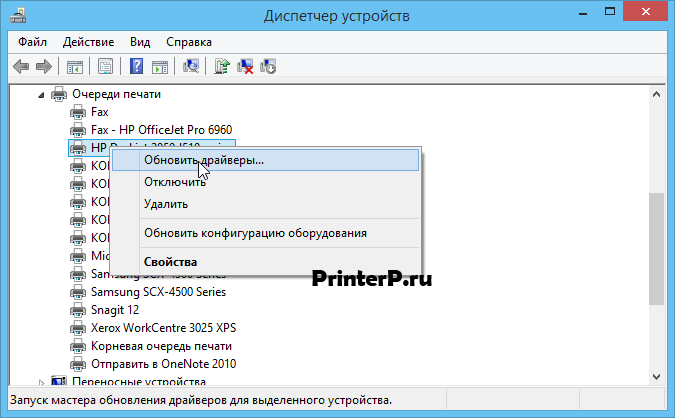
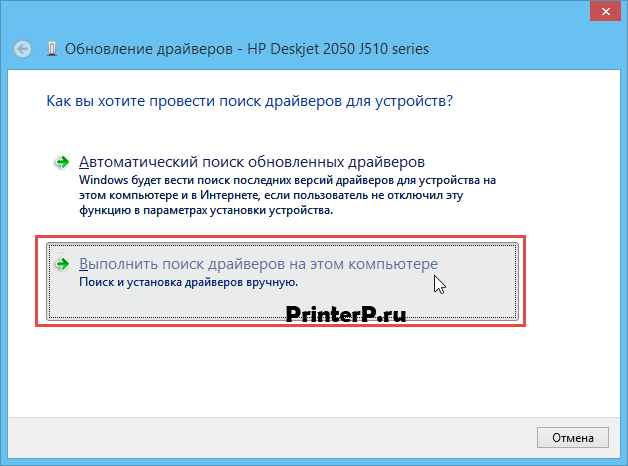
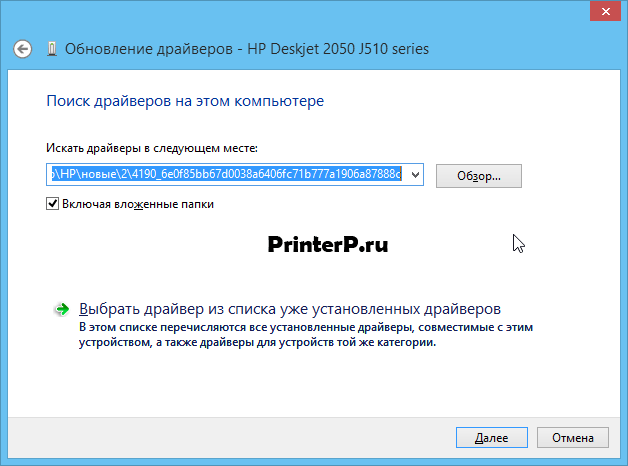
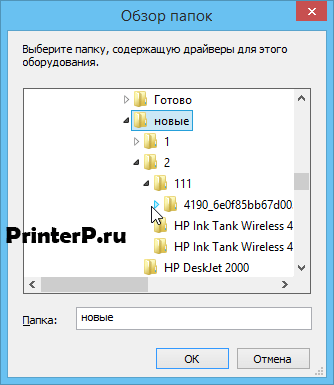
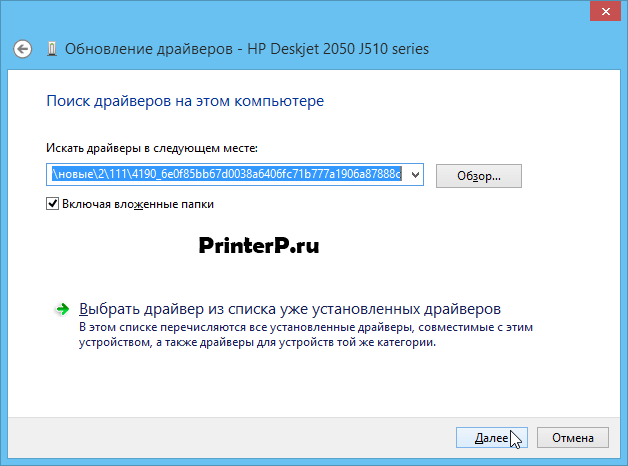
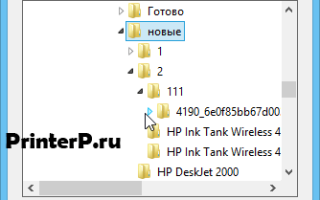

 HP 245 G6 Ноутбук для Windows 10 Драйверы, Программное обеспечение
HP 245 G6 Ноутбук для Windows 10 Драйверы, Программное обеспечение Как установить Windows 10 на Mac: 2 способа и советы по настройке
Как установить Windows 10 на Mac: 2 способа и советы по настройке Как улучшить быстродействие Windows 10 на нетбуках
Как улучшить быстродействие Windows 10 на нетбуках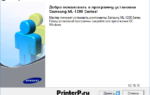 Скачать драйвер для принтера Samsung ML-1210 бесплатно
Скачать драйвер для принтера Samsung ML-1210 бесплатно