Looking for Create windows 10 1909 bootable USB, for Windows 10 Upgrade or Clean installation Purpose? Also Some Times We Require a Bootable USB To Access Advanced Startup option to fix windows Startup problems. Here this post we go through How to create windows 10 bootable USB from iso or Using Official Media Creation Tool 1909.
Create Windows 10 bootable USB
To create a USB Bootable drive For Windows 10 First We Need A USB Flash Drive (At least 4 GB, And make sure USB drive is Empty or Backup your USB Drive Data). Also, Require Windows 10 ISO files. Otherwise, if you use the Media Creation Tool then Make Sure you have Stable Internet Connection.
Using Media Creation Tool 1909
Microsoft Officially Released Windows media Creation Tool 1909 This helps to download and Create a Bootable USB / Media For windows 10 Installation or upgrade purpose.
Here how to create windows 10 1909 USB using media creation tool.
- First Insert The USB Drive to computer
- Download the Windows 10 Media Creation Tool 1909.
- Save the Media Creation Tool.exe file to your desktop
- Double click on it to run the Setup.
- Accept the Terms and Conditions
- On Next screen Select the Create installation media (USB flash drive, DVD, or ISO file) for another PC option and click next.
Now on next screen, the language, architecture, and edition will be selected automatically based on your computer configuration. but you can clear the Use the recommended options for this PC option to select the appropriate settings if you’re trying to use the media on another device. We recommend to Select Architecture for both, So that we can use the USB for 32 bit and 64-bit windows installation purpose.
Click Next and Select the USB Flash Drive option. Again click Next and Select the removable drive from the list.
That’s All When you click next the Media creation Tool Will Start windows Downloading ( it will take time depending on your internet connection speed ). After That, you see Creation Windows 10 media. Wait Until 100% Complete the process, Then after finish the process and Now you can use the USB drive for Windows installation or Upgradation purpose.
Create windows 10 bootable USB from ISO
Also you can use the third party utility Rufus tool, which allows you to easily create a Bootable USB drive with Flew steps. First Download Rufus from the official site. Then Double-click the Rufus-x.xx.exe file to Run the tool. Here Under “Devices,” select the USB drive with at least 4GB of space. Then Under “Partition scheme and target system type,” select the GPT partition scheme for UEFI option from the drop-down menu.
Next Under “Filesystem” and “Cluster size,” leave the default settings. And On “New volume label,” type a descriptive label for the drive. Next Under “Format Options,” check the Create a bootable disk using “ISO image”option. Now Click on the drive icon and Select the Windows 10 ISO image.
When you are ready Click the Start button. And Click OK to confirm that the USB drive will the erased. Once you’ve completed the steps, Rufus will proceed to create the USB bootable media.
Hope after reading this post you will easily create Windows 10 bootable USB flash drive, installation media for windows installation purpose. Have any query suggestion feel free to comment below. Also, Read
Continue Reading
Media Creation Tool для Windows 10 — крошечная программа для создания установочного носителя, как USB флэшек, так и загрузочных DVD дисков ISO для установки Windows 10 (32/64-Bit) на компьютер или модернизировать существующий в случае Windows 7, 8 и 8.1.
Рекомендуется посетить официальный сайт Microsoft для проверки системных требований, а также проблем с совместимостью оборудования. Media Creation Tool является полезным инструментом, который ориентирован на помощь пользователю получать автономную копию Windows 10 для установки на другой компьютер.
Параметры Windows 10 Media Creation Tool
| Разработчик | |
| Лицензия | Freeware (бесплатно) |
| Архитектура | Windows 10 / 8.1 / 8 / 7 32|64-bit |
| Интерфейс | русский / английский |
| Категория | Операционные системы |
| Размер | 18.2 MB |
Скачать с официального сайта
Скачать Windows 10 Media Creation Tool
Windows 10 Media Creation Tool: Обзор продукта
Media Creation Tool — программа, которая позволяет скачать официально Windows 10 прямо от Microsoft. Пользователи Windows 7, 8, 8,1 и 10 могут удобно обновлять свою систему и модернизировать её в случае необходимости.
С помощью этой программы пользователь выполнит обновления или переустановку операционной системы Windows. Программное обеспечение может быть получена без особых усилий, с архитектурой издания 32 бит и 64 бит, выберите совместимую версию файла и загрузить его.
Пользовательский интерфейс не вызывает сложностей на протяжении ряда действий. Как только пакет загружается и запускает себя, он спросит пользователя, следует ли обновить или создать установочный носитель (USB — устройство флеш памяти, DVD диска или ISO файл) для другого компьютера.
Скриншот программы Windows 10 Media Creation Tool
[Update 12.11.] Das MediaCreationTool für die Windows 10 1909 18363 steht nun offiziell zur Verfügung. Wer weiterhin eine ältere Version von Windows 10 als ISO installieren möchte, nutzt dann die *.bat Datei, die wir darunter verlinkt haben.
[Original] Mit dem Media Creation Tool (MCT) für die Windows 10 1909 18363 (November 2019 Update) kann man sich seine eigene ISO erstellen, auf einen USB-Stick oder DVD schreiben lassen. Man hat die Auswahl zwischen der Home, Pro und Education (Auch als N-Version).
Einen Stick mit einer aktuellen Windows 10 Version ist immer von Vorteil, da sie nicht nur für Neuinstallationen, sondern auch Reparaturen (z.B. die Inplace Upgrade Reparatur) verwendet werden kann.
MediaCreationTool (MCT) Windows 10 1909 18363 von MS
Windows 10 Tutorials und Hilfe
In unserem Windows 10 Wiki findet ihr sehr viele hilfreiche Tipps und Tricks. Falls ihr Fragen habt, dann stellt diese ganz einfach bei uns im Forum.
- Installationsmedien: Aktuelle Installationsdateien findet ihr hier immer in der rechten Sidebar. Windows 10 1909 ISO (18363), oder 1903 ISO (18362)
- Installation:Windows 10 Clean installieren, Win 10 1909 neu installieren, Win 10 1903 neu installieren
- Aktuelle Probleme mit der:Windows 10 1909 und 1903
- Reparaturen:Inplace Upgrade Reparatur, Win 10 reparieren über DISM, sfc und weiteres, Windows Update reparieren, Startmenü reparieren, Apps reparieren, Store reparieren, Netzwerk reparieren
- Anmeldung:Win 10 automatische Anmeldung
- Entfernen, Deinstallieren: Cortana deaktivieren,Apps deinstallieren
- Datei Explorer:Ordner unter Dieser PC entfernen, Netzwerk, OneDrive u.a. im Explorer entfernen
- Richtige Nutzung:Startmenü richtig nutzen, Suche richtig nutzen,
- Wichtig: In jedem Tutorial steht, für welche Version es geeignet ist.
MediaCreationTool Windows 10 1909 18363 ISO offiziell herunterladenИспользуемые источники:
- https://windows101tricks.com/create-windows-10-bootable-usb-drive/
- https://mysitem.ru/dowland/420-media-creation-tool.html
- https://www.deskmodder.de/blog/2019/11/12/mediacreationtool-windows-10-1909-18363-iso-offiziell-herunterladen/
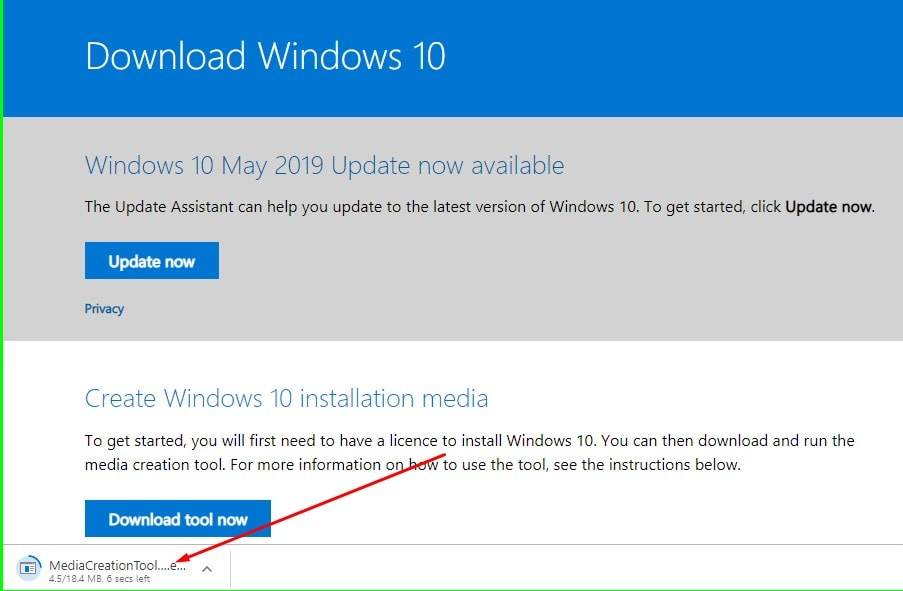
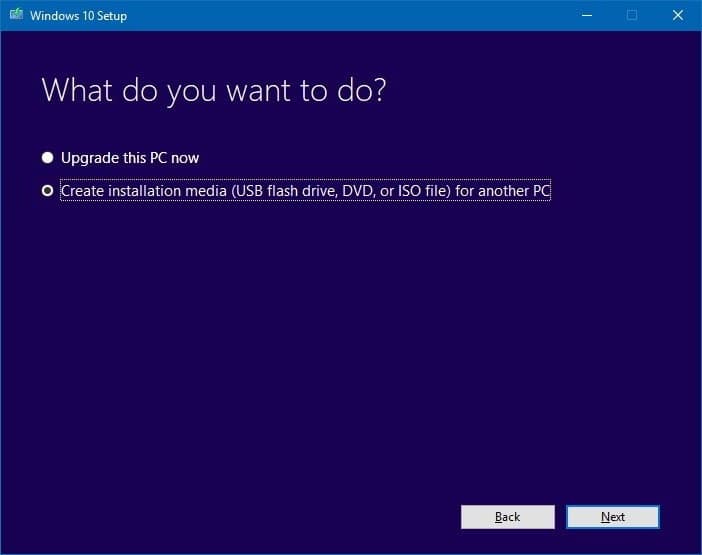
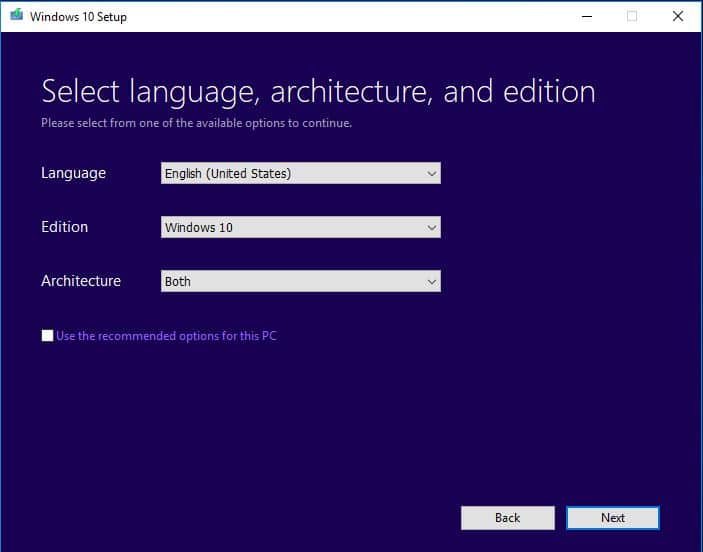
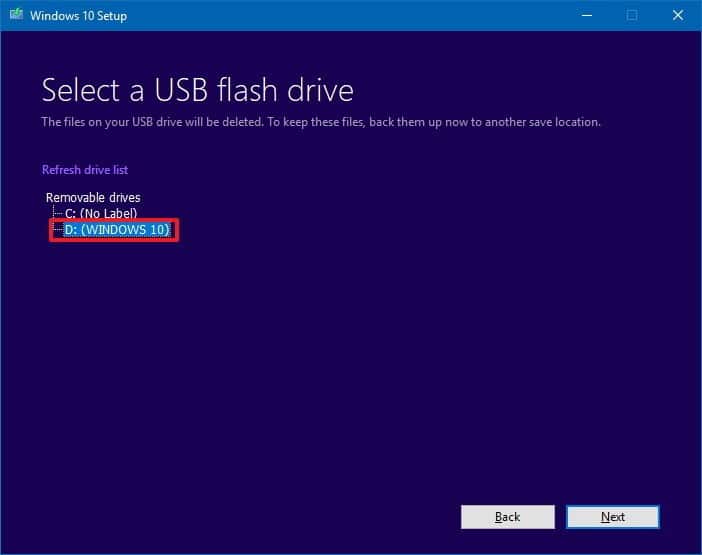
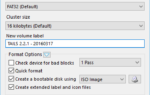 Create Windows 10 Bootable USB – Quickly and Easily
Create Windows 10 Bootable USB – Quickly and Easily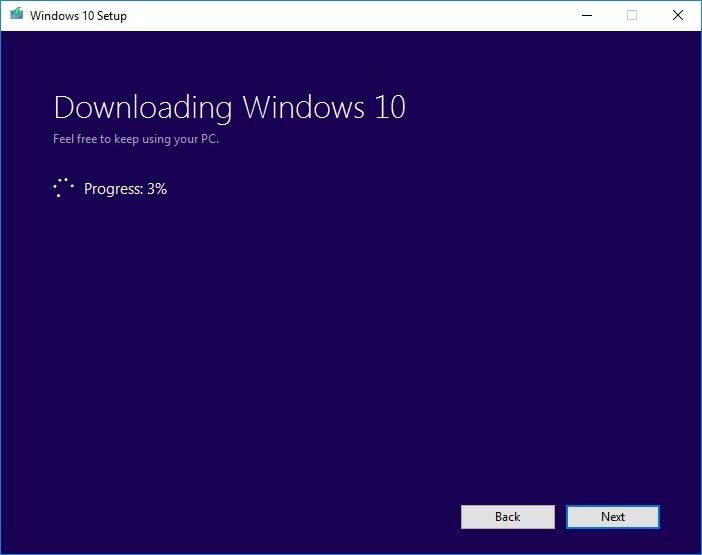
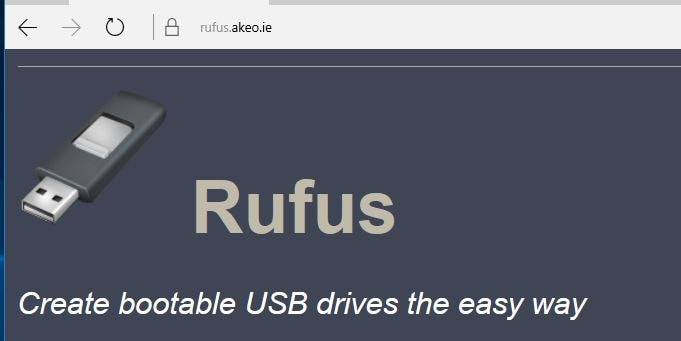
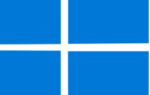 KB4533028 – Windows 10 19035.1 (19035.1000) steht für die Insider zum Download bereit
KB4533028 – Windows 10 19035.1 (19035.1000) steht für die Insider zum Download bereit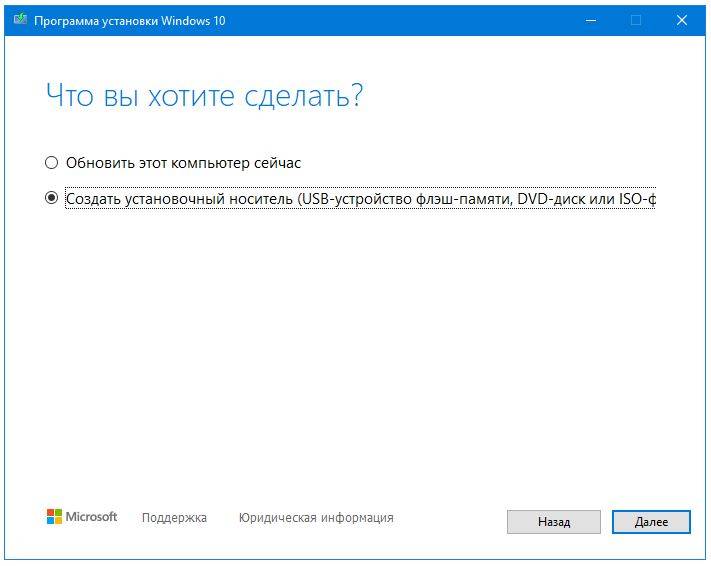
 Download official Windows 10 ISO file without Media Creation Tool
Download official Windows 10 ISO file without Media Creation Tool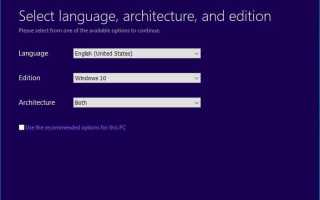

 Обзор программ для создания загрузочной флешки Windows 10
Обзор программ для создания загрузочной флешки Windows 10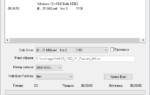 Cоздание загрузочной флешки Windows 10 (Rufus и Windows USB/DVD Download Tool)
Cоздание загрузочной флешки Windows 10 (Rufus и Windows USB/DVD Download Tool)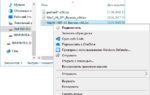 Как записать образ на флешку в Windows 10. Бесплатные утилиты Rufus и Unetbootin
Как записать образ на флешку в Windows 10. Бесплатные утилиты Rufus и Unetbootin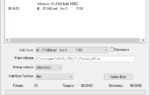 Загрузочная флешка Windows 10, как её сделать самому?
Загрузочная флешка Windows 10, как её сделать самому?