Содержание
Установить драйверы автоматически
Бесплатное ПО
Доступные драйверы (2)Microsoft Basic Display Adapter
- Тип драйвера: Display adapters
- Производитель: Microsoft
- Версия: 6.1.7601.17514 (21 июн 2006)
- Файл *.inf: display.inf
<nobr>Windows Vista x86</nobr>, <nobr>7 x86</nobr>, <nobr>8 x86</nobr>, <nobr>8.1 x86</nobr>, <nobr>10 x86</nobr>
Драйверы для Microsoft Basic Display Adapter собраны с официальных сайтов компаний-производителей и других проверенных источников. Официальные пакеты драйверов помогут исправить ошибки и неполадки в работе Microsoft Basic Display Adapter (видеокарты). Скачать последние версии драйверов на Microsoft Basic Display Adapter для компьютеров и ноутбуков на Windows.
Скачать драйвер
Скачать и обновить нужные драйверы автоматически
Версия: 1.1.2.1563 для Windows 7, 8, 10 Бесплатное ПО Скачивая программу, Вы принимаете условия Пользовательского соглашения и Политик конфиденциальности. В комплекте идет опциональное ПО В комплекте идет опциональное ПО
- Yandex Browser
- Opera Browser
- Avast Free Antivirus
- McAfee Webadvisor
- Disk-O
- Yandex Советник
- Tesla Browser
- Tesla Start
Contents:
Microsoft Basic Display Adapter Overview
What does Microsoft Basic Display Adapter do on Windows 10?
How to Fix Microsoft Basic Display Adapter Driver Issue
Microsoft Basic Display Adapter Overview
If you find that your desktop is blurred or blank, you want to figure out what is wrong with the graphics card in device manager, but to your surprise, under the display adapter, your Intel or AMD or NVIDIA card driver is missing, as a result, it presents you the Microsoft Basic Display Adapter just as the picture above.
Without the right graphics card driver, many functionalities on Windows 10 may be impaired, for example, you may find that your PC performs slowly or lags or stutters. On account of the importance of the Intel or AMD driver on Windows 10, you must try every way possible to change the Microsoft Basic Display Adapter to your Intel HD graphics card driver or AMD or NVIDIA drivers.
To fix the Microsoft Basic Display Adapter showing instead AMD or Intel graphics driver on Windows 10, you are supposed to understand what the Microsoft Basic Display Adapter is.
What does Microsoft Basic Display Adapter do on Windows 10?
Microsoft Basic Display Adapter is a software built in Windows 10 and it used to provide display and graphics capabilities when your device driver is not installed or installed incorrectly on Windows 10, here is this post, it is to say the graphics card driver is showing as Microsoft Basic Display Adapter rather than Intel, AMD, and NVIDIA graphics card driver.
How to Fix Microsoft Basic Display Adapter Driver Issue
As a consequence, to turn the Microsoft Basic Display Adapter to Intel or AMD or NVIDIA graphics driver, to solve Windows 10 not recognized the graphics driver issue, you may as well learn how to reinstall or to update the graphics driver.
Solutions:
1: Perform Windows Update
2: Install the Graphics Card Driver in Device Manager
3: Install Graphics Card Drivers Automatically
Solution 1: Perform Windows Update
Now that the Windows 10 prompts you that you did not install the graphics or you have installed the graphics card driver incorrectly, it is certain that you can try to update the graphics card drivers to fix the Microsoft Basic Display adapter issue on Windows 10. The simplest way to reinstall the graphics card driver is to use Windows update, with which you can reinstall the new graphics drivers, no matter you are using Intel or AMD or NVIDIA graphics card.
To use Windows Update to download and install the right graphics card drivers, you can go as the path:
Settings > Update & Security > Check for Updates.
Once you have checked for updates, Windows 10 will automatically search for the drivers to be updated, in this case, it may find the graphics card driver for you, thus the Microsoft Basic Display Adapter will disappear in device manager and Windows 10 can recognize the right graphics card driver.
Related View: 4 Things About Windows 10 Update You Should Know
Solution 2: Install the Graphics Card Driver in Device Manager
As mentioned above, the reason why Windows 10 only find Microsoft Basic Display Adapter under Display adapter rather than the exact AMD/Intel/NVIDIA graphics card drivers lies in the graphics driver is not installed or installed incorrectly, so you can choose to download and install it via device manager.
1: Enter Device Manager.
2: Expand Display Adapters and right click and choose to Update driver software the graphics card driver, such as Intel/AMD/NVIDIA drivers. Here choose to update Intel HD Graphics card driver.
3: Click Search automatically for updated driver software.
Windows 10 will automatically search online for the latest or compatible Intel HD Graphics card driver.
Usually, you can install the suitable graphics card driver and the Microsoft Basic Display Adapter can be replaced by Intel or AMD or NVIDIA graphics card drivers.
Unless you are computer veteran, or you are strongly recommended to automatically download and install the graphics card drivers.
Solution 3: Install Graphics Card Drivers Automatically
Windows 10 can only find Microsoft Basic Display Adapter instead of the graphics card driver, which is a driver issue, so to fix this graphics card issue quickly and safely, you can make full use of Driver Booster.
Driver Booster is designed to download and install the latest and compatible device drivers for you. It can help users to get the latest graphic driver, audio driver, USB driver, mouse driver etc with one click. And as the best driver scanner, it can detected the most outdated and missing drivers for your computer. You can count on it to install the new graphics card driver for Windows 10.
1. Download Driver Booster on your computer. As long as you installed and run Driver Booster on your PC, follow the steps to get the graphics card driver.
2. Click Scan. You will find Driver Booster is scanning your PC for the missing or corrupted drivers.
In this step, Driver Booster shows you how many drivers need to be updated, including Graphics card drivers, such as Intel HD graphics card driver.
3. Update. With this click, you are able to download and install the graphics card driver as soon as possible.
Driver Booster enables you to find the exact graphics card driver for Windows 10, thus solving the Microsoft Basic Display Adapter showing in device manager rather than the Intel/AMD/NVIDIA graphics card driver.
Aiming at helping you fix the Microsoft Basic Display Adapter not the graphics card driver showing on Windows 10, this post focuses on telling you that the uninstalled or installed improperly graphics card driver cannot turn normal unless you reinstall it on your PC.
Related Articles:
2 Ways to Update NVIDIA Drivers for Windows 10
3 Ways to Download AMD Drivers on Windows 10
3 Ways to Update Intel HD Graphic Drivers on Windows 10
If you just updated to a new version or build of Windows 10, or did a reformatted your computer, and you find that your screen resolution is terrible, you’re not alone. Many Windows 10 users are reporting this problem. In fact, this is not a unique problem for Windows 10 users, it happened on Windows 8.1 and Windows 8 before.
If you look deeper in Device Manager, you will see that the item listed under the Display adapters category is Microsoft Basic Display Driver, as opposed to the name of your graphics card model.
You may wonder, what happens to my graphics card, and why can’t I see it anymore? No worries, this problem is not at all hard to fix. And we’re here to help.
How To Fix graphics card shows as Microsoft Basic Display Adapter
Here are 4 fixes that have helped other users resolve the graphics card shows as Microsoft Basic Display Driver issue. You may not have to try them all; just work your way down the list until you find the one that works for you.
- Run Windows Updates
- Update your graphics driver
- Replace the graphics card
- Downgrade Operating System
One of the reasons for this is that Windows has yet to provide you with the proper driver update after your operating system upgrade. So you may need to run the update on your own.
Here is how ho run Windows Updates:
1) On your keyboard, press the Windows logo key and I at the same time, then click Update & security.
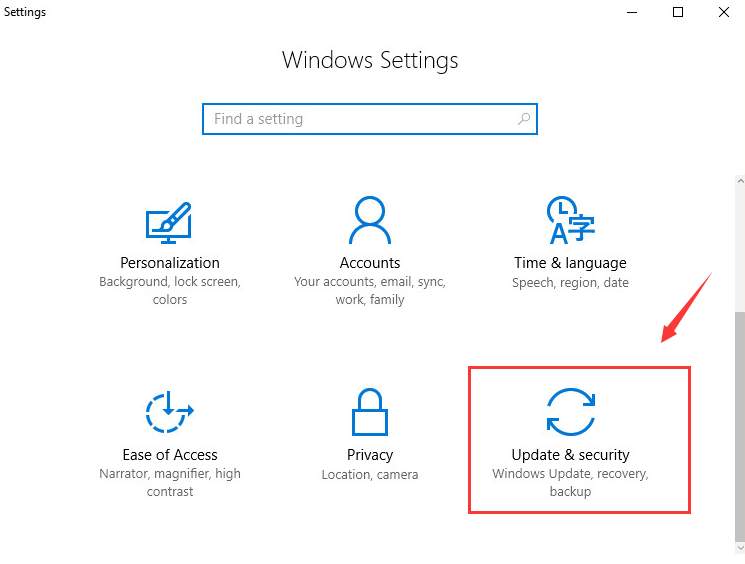
2) Click Check for updates.
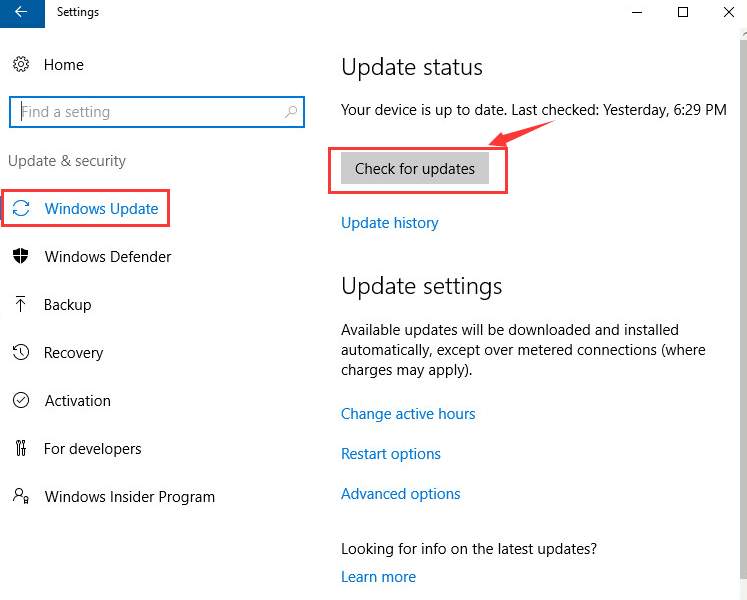
3) Check to see if there is a graphics driver available. If yes, then great – just run the update and you’ll automatically fix the problem. If Windows doesn’t provide you with a graphics driver update, please move on to Fix 2, below.
This problem may occur if you are using the wrong graphicsdriver or it’s out of date. So you should update your graphics driver to see if it fixes your problem. If you don’t have the time, patience or skills to update the driver manually, you can do it automatically with Driver Easy.
Driver Easy will automatically recognize your system and find the correct drivers for it. You don’t need to know exactly what system your computer is running, you don’t need to be troubled by the wrong driver you would be downloading, and you don’t need to worry about making a mistake when installing. Driver Easy handles it all.
You can update your drivers automatically with either the FREE or the Pro version of Driver Easy. But with the Pro version it takes just 2 steps (and you get full support and a 30-day money back guarantee):
1) Download and install Driver Easy.
2) Run Driver Easy and click the Scan Now button. Driver Easy will then scan your computer and detect any problem drivers.
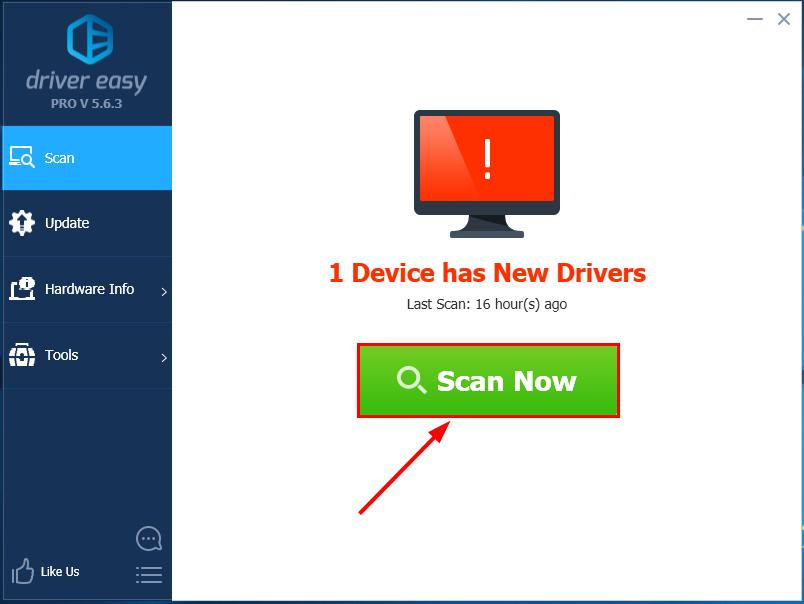
3) Click Update All to automatically download and install the correct version of ALL the drivers that are missing or out of date on your system (this requires the Pro version – you’ll be prompted to upgrade when you click Update All).
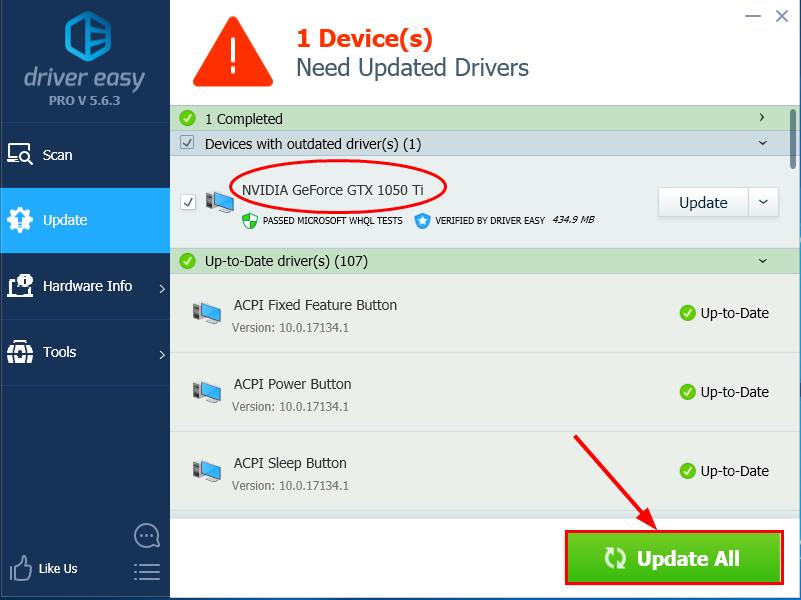
4) Restart your computer for the changes to take effect.
5) Check to see if the graphics driver shows as Microsoft Basic Display Adapter issue has been resolved. If yes, then congrats! If the issue persists, please try Fix 3, below.
If updating your graphics card driver doesn’t help to solve the problem, you may need to consider getting your graphics card replaced, as it might be faulty.
Note that certain series of display card products are not certified to support Windows Display Driver Model 1.2 or higher, and therefore, do not have driver support for Windows 10.
Therefore, it is suggested that you change your current display driver to a more advanced one. You may need to consult professional advice on how to select a good graphics card for your computer.
If you are not ready to make a new investment by purchasing a brand new graphics card for your PC, here is your alternative: downgrade your Windows 10 to its previous version, be it Windows 8 or Windows 7.
For more information as to how to downgrade your current operating system to its previous one, please refer to this post here:How to downgrade your Windows 10 to Windows 7/ 8.1?
Hopefully you have successfully resolved the graphics driver shows as Microsoft Basic Display Adapter issue by now. If you have any questions, ideas or suggestions, please let me know in the comments. Thanks for reading!
3333 people found this helpful
Используемые источники:
- https://ru.drvhub.net/devices/video-cards/microsoft/basic-display-adapter
- https://windows10skill.com/solved-microsoft-basic-display-adapter-issue-on-windows-10/
- https://www.drivereasy.com/knowledge/graphics-card-driver-shows-as-microsoft-basic-display-adaptermbda-in-windows-10-8-1/
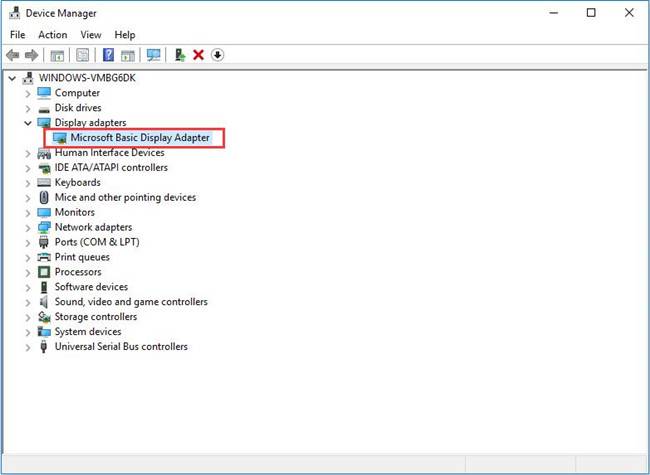
 Драйверы для ноутбука ASUS K52J (K52JB / K52JC / K52JE / K52JK / K52JT / K52Jr)
Драйверы для ноутбука ASUS K52J (K52JB / K52JC / K52JE / K52JK / K52JT / K52Jr)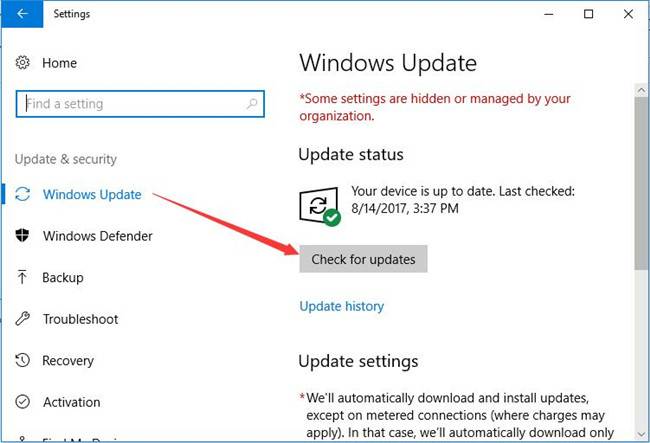
 Драйверы для ноутбука HP G62-a16ER / G62-b26ER (Windows 7)
Драйверы для ноутбука HP G62-a16ER / G62-b26ER (Windows 7)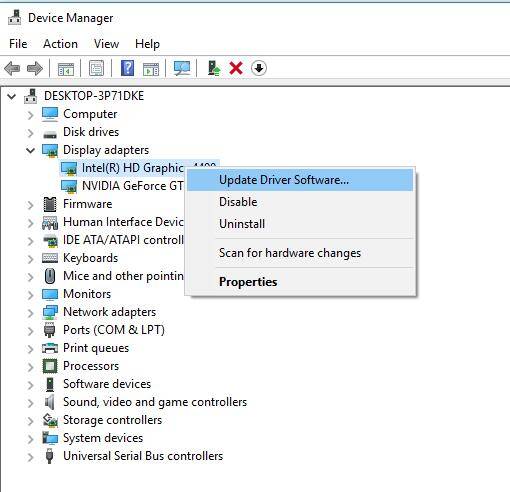
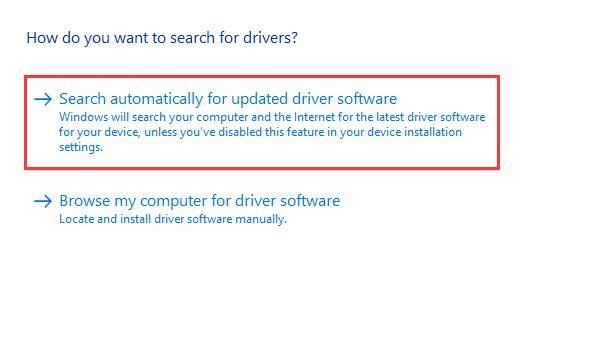
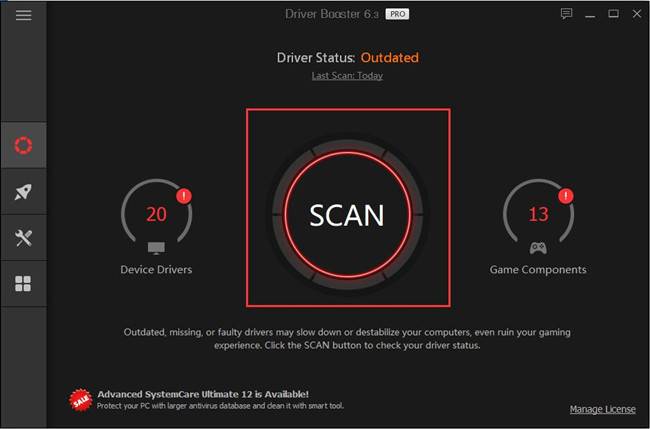
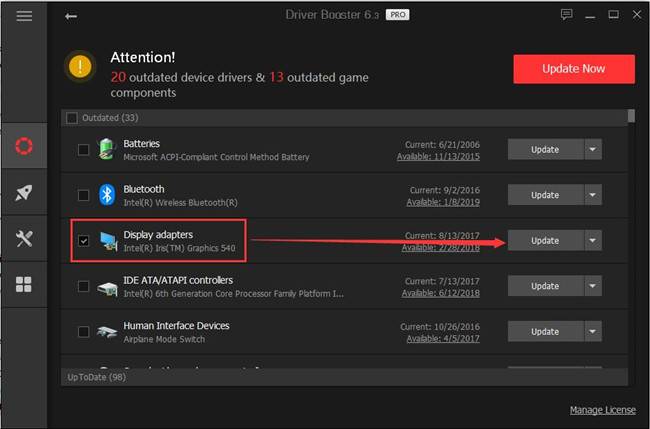
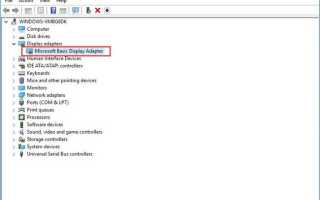

 Drivers para ASUS Xonar DX
Drivers para ASUS Xonar DX FIX: Lenovo B590 sound not working on Windows 10, 8.1
FIX: Lenovo B590 sound not working on Windows 10, 8.1 Lenovo B Series B590 All Drivers for Windows XP/7/8/10 (32-bit,64-bit) Download
Lenovo B Series B590 All Drivers for Windows XP/7/8/10 (32-bit,64-bit) Download Драйверы для ноутбука ASUS A52JB / A52JC / A52JK / A52Jr / A52JU (Windows 7)
Драйверы для ноутбука ASUS A52JB / A52JC / A52JK / A52Jr / A52JU (Windows 7)