Содержание
Microsoft LifeCam – продвинутый драйвер для ряда веб-камер высокого разрешения. Скачать его следуют владельцам следующих моделей:
- HD 3000;
- VX 1000;
- VX 800;
- HD 5000;
- VX 3000;
- VX 800;
- VX 2000.
Для инсталляции программного продукта и его функционирования необходимо наличие платформы. Net Framework 3.5 или совместимой. Установщик предложит выполнить ее инсталляцию в автоматическом режиме для 64 bit и 32 bit-ной ОС.
Обрате внимание, что драйвер инсталлируется только при наличии подключения к интернету и не поддерживает локальную установку, хотя работать приложение будет и в случае отключения от интернета компьютера на:
- Windows 7;
- Windows 8.1;
- Windows 10.
Причем ширина пропускного канала должна обеспечивать передачу аудио и видео без задержек.
Возможности
После инсталляции ПО для компьютера и подключения к нему камеры с соблюдением всех рекомендаций (достаточное освещение рабочего места, оптимальное расстояние от объектива до лица, правильная фокусировка) можно приступать к работе.
Функционал программы разделен на три составляющие:
- создание фотоснимков;
- запись звука с микрофона, входящего в комплект поставки;
- захват видео с последующим сохранением в файл на HDD ноутбука.
Центральную часть окна занимает фрейм, где отображается так называемое интерактивное потоковое видео или, проще говоря, то, что видит камера. Оно выполняет несколько функций, главные из которых: настройка позиционирования устройства, оценка качества видео и проверка работоспособности камеры. Используя интерактивный поток, выполняется программная и аппаратная (изменение положения) настройка девайса для удобной эксплуатации.
Захват изображений
Первая функция драйвера позволяет использовать web-камеру в качестве фотоаппарата. Клик по первой клавише в центральной нижней части окна откроет интерфейс создания снимков. Для захвата текущего изображения следует еще раз кликнуть по иконке с миниатюрой фотоаппарата. Она выполняет функцию спуска. Полученные снимки отображаются в нижнем фрейме в виде миниатюр, а хранятся эти файлы в каталоге «Изображения» в папке с профилем пользователя на системном томе.
Запись видео/аудио
Посредством LifeCam можно записывать видео и/или звук, указав параметры выходящего файла: яркость и разрешение видео вплоть до FullHD, аудиокодек, громкость. Улучшение изображения осуществляется посредством функции TrueColor.
Существенно разнообразить видеоряд помогут различные эффекты, применяемые только к лицу или всей картинке и наложения в виде шляп, очков, ушей, носа. Их количество небольшое, а скачать бесплатно новые футажи нельзя.
</ul>
When you make Skype calls, it’s not uncommon that you use the webcam to communicate with other people. S
peaking of webcams, Windows 10 users have reported some issues with Microsoft LifeCam, and today we’re going to fix those issues.
How To Fix Microsoft LifeCam Issues On Windows 10?
Microsoft LifeCam Issues: Quick fix
If you don’t have the time or the skills and patience to follow each and every step listed below, we recommend you try a quick fix that might work for you: using a third party webcam software.
We would strongly suggest using the CyberLink Youcam 7. Being one of the leaders on the market, this tool is highly reliable and compatible with all camera models.
It worked for us and it’s also free. It requires a sign up on the official website but it doesn’t take more than 30 seconds to register for a free version. If this solution works on your PC, you can use this tool on all your cameras and forget about any such issues.
Follow the steps below:
1. Download and install CyberLink Youcam 7 free version from the official website on your PC. 2. Open it from the installation folder. Go to the bottom bar and find Youcam icon. Click on it.
3. From the menu select ‘Launch PerfectCam’4. Sign up for a 90-day trial by clicking on ‘Sign Up’.
4. Sign up on the official page and check your email address for the verification link.
5. Sign in PerfectCam in order to start.
6. After signing in, let PerfectCam launch and open Skype. In the Skype main window, select Privacy > Calls > Video Settings.
In this page, select CyberLink Web Camera Filter (in our case, look for PerfectCam) from the Select Webcam drop-down menu. Click the Finish button to save your changes and enable CyberLink YouCam (PerfectCam).
Note: If you have the new Skype version, fixing this issue much easier. Here are the steps to follow:
1. Open Skype > click ‘User profile’ in the left top corner (the icon with your avatar image). Click on ‘Settings’.
2. After that click on ‘Video’ drop-down menu and select Cyberlink PerfectCam.
3. Try to make some test calls. This solution worked for our test team from the first try. Don’t forget to remove your webcam cover, if you have one.
If this quick fix didn’t work for you, use the solutions below.
We’ve written extensively on webcam issues in Windows 10. Check out this guide for more information.
Solution 1 – Reinstall Skype
If your Microsoft LifeCam isn’t working with Skype, try reinstalling Skype on Windows 10. To do that follow these instructions:
- Open Settings and go to the System > Apps and Features.
- Find Skype on the list, select it, and click the Uninstall button.
- To make sure that Skype is completely uninstalled, download Skype Removal Tool and run it on your computer. This tool should completely remove all traces of Skype from your computer.
- After Skype has been uninstalled, just download the latest version and install it.
Solution 2 – Try installing LifeCam drivers and LifeCam software in Compatibility mode
Certain applications won’t work properly in Windows 10, so you’ll have to run them using the Compatibility mode.
As for LifeCam issues, sometimes it’s better that you download Windows 8 or even Windows 7 software / drivers for it, and install them in Compatibility mode.
Users have reported that LifeCam webcam works normally after installing drivers / software in Compatibility mode for Windows 8 / Windows 7.
To run certain application in Compatibility mode on Windows 10, do the following:
- Right click the file you wish to run and choose Properties.
- Go to Compatibility tab and check Run this program in compatibility mode for.
- From the list choose Windows 8 or Windows 7. You might want to experiment with other options if Windows 8 or Windows 7 option doesn’t work for you.
- Click Apply and OK.
- Try running the application again.
We should mention that you’ll have to turn on Compatibility mode for both drivers and LifeCam software in order to fix this issue.
Solution 3 – Uninstall LifeCam drivers and make sure that apps are allowed to access your camera
- Open Device Manager by pressing Windows Key + X and choosing Device Manager from the list.
- When Device Manager opens, find your LifeCam driver, right click and choose Uninstall.
- Now open Settings > Privacy.
- Choose Camera from the left pane.
- In Camera options make sure that Let apps use my camera is turned on.
- After doing that, restart your computer.
Make sure everything gets deleted with the best driver removal tools!
Solution 4 – Remove LifeCam application software and LifeCam drivers
- Go to Settings > System > Apps and Features.
- Find LifeCam software and uninstall it.
- Now go to Device Manager and uninstall LifeCam drivers.
- After you’ve uninstalled the drivers, click the Scan for hardware changes button.
- This should install default drivers on your computer and fix LifeCam issues.
Users report that Windows 10 automatically installs version 4.25 of LifeCam driver, and if that happens, you might have to roll back to the previous version of driver by using Device Manager.
To do that, follow these instructions:
- Open Device Manager and find LifeCam driver.
- Right click it and choose Rollback driver.
Solution 5 – Run Camera software
This sounds like a unusual solution, but some users have managed to fix LifeCam issues with Skype by running Camera app. To run Camera app, follow these instructions:
- Press Windows Key + S and type Camera.
- From the list of results choose Camera.
- If your camera is working properly you should see the picture.
- Now close the Camera app and try using LifeCam with Skype.
Microsoft LifeCam might be a good webcam, but it has certain issues with Windows 10.
Regarding the issues, most of them can be solved by updating your drivers or by reinstalling Skype.
Ask a question Quick access
-
Question
-
- I have tried more than once to install my new hd-3000 camera software to no avail. Have tried to run as Windows 7 and 8 with no success. I have Windows 10 and have had no trouble install other software. Going to Microsoft site provides me with no download as the camera document states.
- Moved byTuesday, April 17, 2018 3:37 PMRelocated
Monday, April 16, 2018 8:22 PM Reply | Quote
Answers
- Check out these helpful resources for product support: Hardware support Call: 1-800-Microsoft 1-800-642-7676
Carey Frisch
- Proposed as answer byFriday, May 17, 2019 6:11 PM
- Marked as answer byFriday, May 17, 2019 6:17 PM
Sunday, May 5, 2019 4:21 AM Reply | Quote
All replies
-
Hi ,
Please download and install the drivers from here https://www.microsoft.com/accessories/en-us/d/lifecam-hd-3000
Even if it says Windows 7 they are good also for Windows 10.
Regards
Simon
If you find that my post has answered your question, please mark it as the answer. If you find my post to be helpful in anyway, please click vote as helpful. Regards Simon Disclaimer: This posting is provided AS IS with no warranties or guarantees, and confers no rights.
- Marked as answer byTuesday, April 17, 2018 1:05 PM
- Unmarked as answer byTuesday, April 17, 2018 1:05 PM
- Proposed as answer byTuesday, April 2, 2019 9:58 PM
Monday, April 16, 2018 9:44 PM Reply | Quote
-
What is the model of your cpu? What is the error message when you install camera on windows 7 and 8?
I am not sure if the reason why you can’t use hd-3000 camera software on both windows 7 and windows 8 is caused by the model of your hardware.
You can try to install the driver in compatibility mode.
You can refer to:
https://answers.microsoft.com/en-us/windows/forum/windows_10-hardware-winpc/lifecam-hd-3000-windows-10/ce1bb335-ce92-4261-8579-ba9845e1dffb?auth=1
Please remember to mark the replies as answers if they help. If you have feedback for TechNet Subscriber Support, contact tnmff@microsoft.com.
Tuesday, April 17, 2018 2:22 AM Reply | Quote
- This approach presented me with ‘LifeCam doesn’t work on this version of Windows’. I am running Windows 10 Home.Tuesday, April 17, 2018 1:14 PM Reply | Quote
-
- Locate and right-click on the driver setup file on your PC and click on Properties.
- Click on the compatibility tab, check the box Run this program in compatibility mode for, select Windows 8.1/7 operating system from the drop down menu and proceed with the installation. Once this is done, restart the computer for the effective changes to take place.
Simon
If you find that my post has answered your question, please mark it as the answer. If you find my post to be helpful in anyway, please click vote as helpful. Regards Simon Disclaimer: This posting is provided AS IS with no warranties or guarantees, and confers no rights.
Tuesday, April 17, 2018 1:37 PM Reply | Quote
- I tried compatibility mode and still get ‘LifeCam does not work on this version of Windows message’Tuesday, April 17, 2018 2:00 PM Reply | Quote
- This is a Windows 10 issueTuesday, April 17, 2018 3:20 PM Reply | Quote
- where was this moved to?Tuesday, April 17, 2018 5:25 PM Reply | Quote
-
Hi,
What is the driver version did you install?
You can install all the updates to make your system up to date, update your firmware.
To do further research, it is suggested that you can provide the setuppi.dev.log, which is located at C:WindowsINF.
Please remember to mark the replies as answers if they help. If you have feedback for TechNet Subscriber Support, contact tnmff@microsoft.com.
Wednesday, April 18, 2018 6:29 AM Reply | Quote
- Microsoft system updates are scheduled to run automaticallyWednesday, April 18, 2018 12:28 PM Reply | Quote
- Sorry,but I do not see ‘setuppi.dev.logWednesday, April 18, 2018 7:00 PM Reply | Quote
-
setupapi.dev.log
Please remember to mark the replies as answers if they help. If you have feedback for TechNet Subscriber Support, contact tnmff@microsoft.com.
Thursday, April 19, 2018 1:14 AM Reply | Quote
- All I see is …setupapi.dev & .ev1 & .ev2 & .ev3 & .offline & .setup & .upgrade …. no .logThursday, April 19, 2018 1:23 PM Reply | Quote
- That is what I require, I guess.
Please remember to mark the replies as answers if they help. If you have feedback for TechNet Subscriber Support, contact tnmff@microsoft.com.
Friday, April 20, 2018 1:07 AM Reply | Quote
- What should I do at this point?Friday, April 20, 2018 5:29 PM Reply | Quote
- As a reminder, this is Windows 10 HomeSunday, April 22, 2018 1:02 PM Reply | Quote
-
Hi,
What if you use the build-in camera app that comes with windows 10 in the app list and from the link below , seems that it can work. The LifeCam driver may be automatically installed.
https://answers.microsoft.com/en-us/windows/forum/windows_10-hardware/windows-10-software-for-microsoft-lifecam-hd-3000/20822502-f31d-4edf-b60e-898026d03bc5
I am running windows 10 enterprise and I can’t run the software even in compatible mode,but it can work in Windows 7.Below is the screen shot.
Please remember to mark the replies as answers if they help. If you have feedback for TechNet Subscriber Support, contact tnmff@microsoft.com.
Thursday, April 26, 2018 2:25 AM Reply | Quote
The minute I click ‘learn more’ I am directed to a forum. The screenshot of the ‘Welcome to LifeCam…..’ appears in the background for a splitting second. Therefore, I am unable to proceed further.
Thursday, April 26, 2018 12:29 PM Reply | Quote
What if you plug the device and open Camera App, seeing if the camera can work.
Since there is not driver for Windows 10 and 8, I am not sure that if it can be used stably in Windows 10 system.
It is suggested that you can contact Answer Forum, since we have limited resource about the device:
https://answers.microsoft.com/en-us/
And you can also contact the Microsoft by calling the number shown in the webpage
Call: 1-800-Microsoft
1-800-642-7676
https://www.microsoft.com/accessories/en-us/products/webcams/lifecam-hd-3000/t3h-00011#techspecs-connect
Please remember to mark the replies as answers if they help. If you have feedback for TechNet Subscriber Support, contact tnmff@microsoft.com.
Friday, April 27, 2018 1:16 AM Reply | Quote
Nothing seems to work. Guess I will return the camera and try another. Regret that since my older LifeCam camera (which doesn’t work well in 10) was great. Thanks much for your help.
Larry
Friday, April 27, 2018 12:18 PM Reply | Quote
Please remember to mark the replies as answers if they help. If you have feedback for TechNet Subscriber Support, contact tnmff@microsoft.com.
- Edited bySaturday, April 28, 2018 1:20 AM
Saturday, April 28, 2018 1:20 AM Reply | Quote
I too have this problem. In previous updates to windows 10 all I had to do was unplug the camera, restart the computer and plug it back in but after this latest update it doesn’t work at all and I get the error message above in both windows 10 home and pro. I downloaded that windows 7 driver and it didn’t work «doesn’t work in windows 10». I ran it in administrator mode, I ran it in troubleshooting mode and it decided on windows XP Sp3! still didn’t work. Clearly there is no compatible driver for Microsoft’s own camera (which is still for sale) on this latest version of windows 10! I had the same thing with my surface pro 3- for several updates of windows 10 it was reporting a Bluetooth serial port emulator was incompatible and I actually had to uninstall and disable this device for several updates to even install the updates. This latest update has finally fixed that problem. I can understand it is difficult to keep updating drivers for old legacy hardware, but why are there problems with Microsoft’s own hardware devices, when these devices are not old and still in use?
We have two of these cameras, but fortunately we mainly use them with all in one computers whose inbuilt cameras work fine and are adequate to the job, even if lower definition than the LifeCam.
pidasms
Tuesday, September 25, 2018 12:49 AM Reply | Quote
After the latest windows 10 update the lifecam 3000 now installs normally and works!
I suggest you just unplug the camera, delete its entry from device manager, run a registry cleaner to delete its entry there, restart the computer, run windows 10 update to install the latest updates, restart the computer, then plug the lifecam back in and it should work ( until the next incompatible windows 10 update!).
Meanwhile my much older Logitech camera has worked with each update so if I buy a new camera guess which brand it will be?
pidasms
Tuesday, January 8, 2019 8:43 PM Reply | Quote
- I have tried more than once to install my new hd-3000 camera software to no avail. Have tried to run as Windows 7 and 8 with no success. I have Windows 10 and have had no trouble install other software. Going to Microsoft site provides me with no download as the camera document states.
Tuesday, April 2, 2019 9:57 PM Reply | Quote
Exactly same problem.
Install says — not compatible with win 10. Learn more sends to a non existing page.
Wednesday, April 3, 2019 8:02 AM Reply | Quote
not helpfull at all.
Saturday, May 4, 2019 5:21 PM Reply | Quote
Carey Frisch
- Proposed as answer byFriday, May 17, 2019 6:11 PM
- Marked as answer byFriday, May 17, 2019 6:17 PM
Sunday, May 5, 2019 4:21 AM Reply | Quote
pidasms
Saturday, June 22, 2019 7:08 AM Reply | Quote
Используемые источники:
- https://snelwilcox.com/drajvera/microsoft-lifecam.html
- https://windowsreport.com/microsoft-lifecam-windows-10/
- https://social.technet.microsoft.com/forums/en-us/c65c6a76-34ea-464e-baa1-686541d99fad/lifecam-hd3000-windows-10
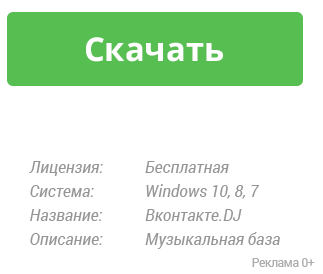
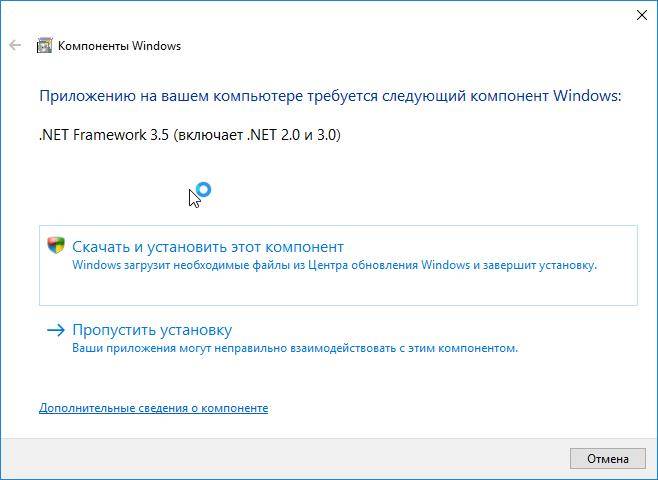
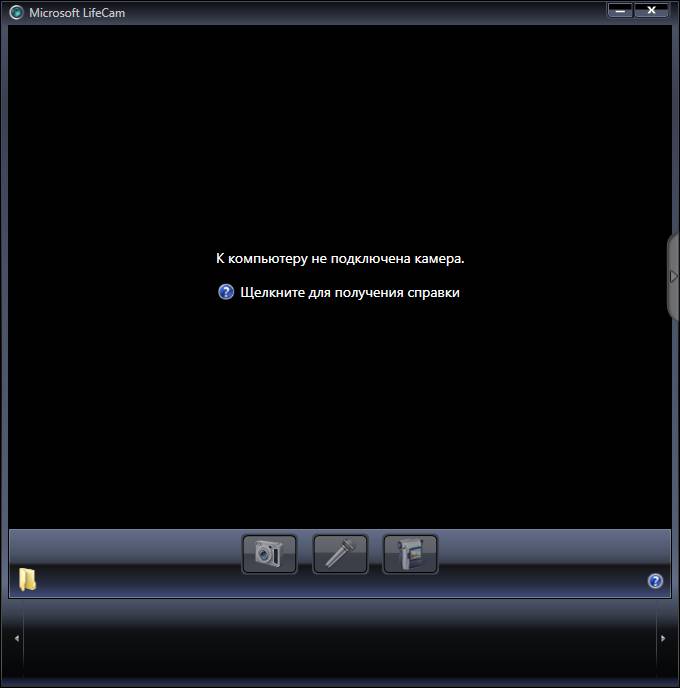
 Драйверы на камеры и сканеры Microsoft LifeCam HD-3000
Драйверы на камеры и сканеры Microsoft LifeCam HD-3000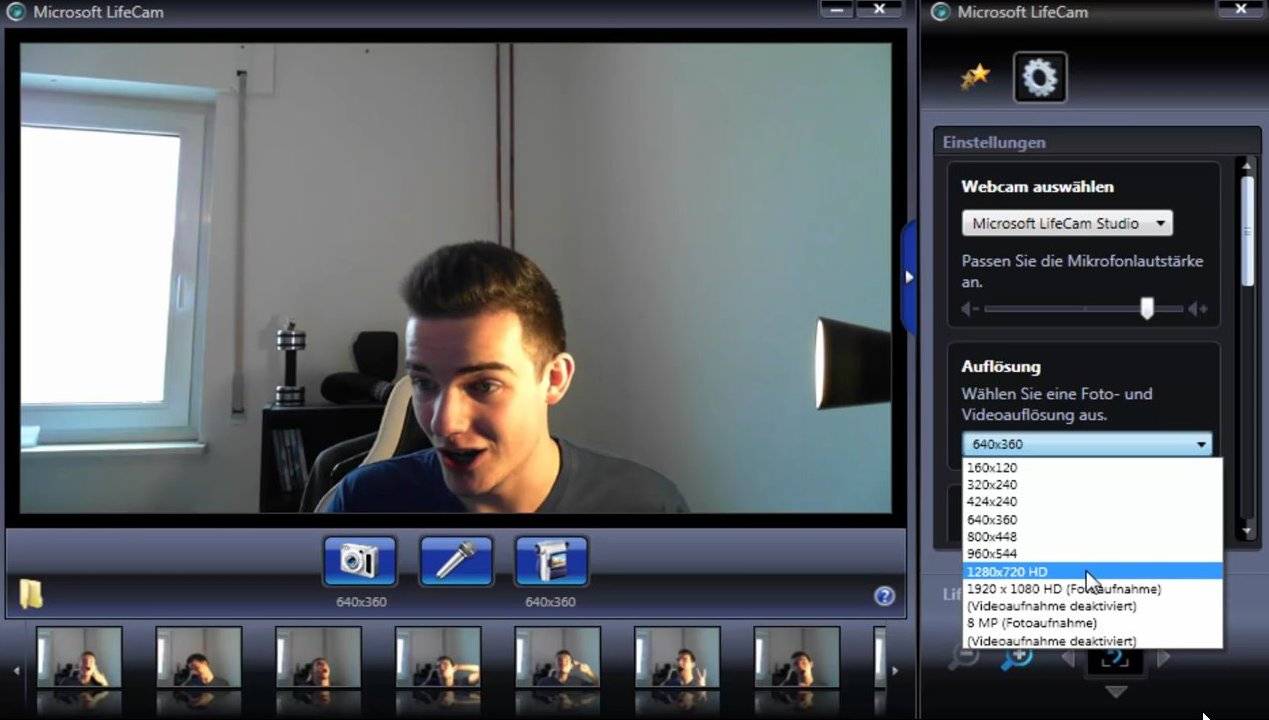
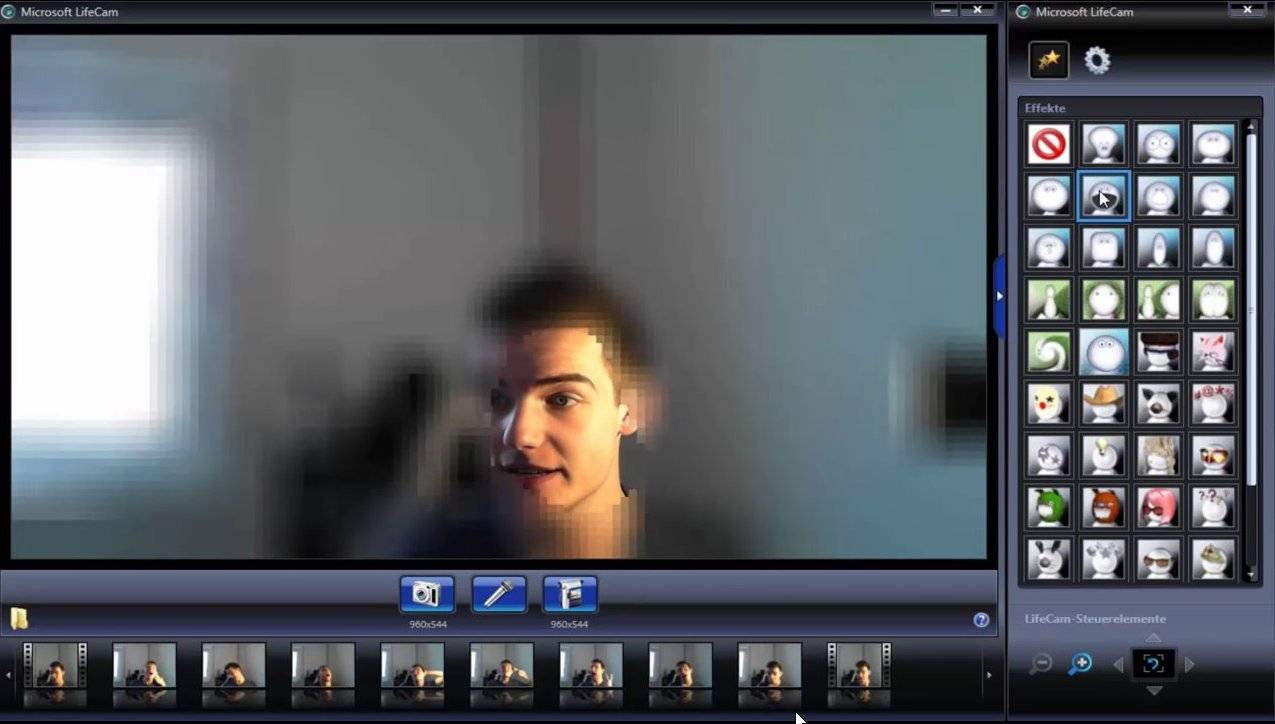
 Драйверы для ноутбука ASUS N53SN / N53SV (Windows 7)
Драйверы для ноутбука ASUS N53SN / N53SV (Windows 7)

 FIX: Lenovo B590 sound not working on Windows 10, 8.1
FIX: Lenovo B590 sound not working on Windows 10, 8.1 Lenovo B Series B590 All Drivers for Windows XP/7/8/10 (32-bit,64-bit) Download
Lenovo B Series B590 All Drivers for Windows XP/7/8/10 (32-bit,64-bit) Download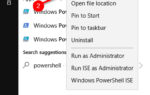 Как полностью удалить Скайп с компьютера Windows 10
Как полностью удалить Скайп с компьютера Windows 10